Creating, Editing, and Deleting a Contact
A "contact" typically refers to a person with whom you or your business have some form of communication or connection.
Contacts can be created without an associated lead. This is done in the same way as any list item is created. See the general “Creating, Editing, and Deleting” items documentation.
Creating a New Contact
- Navigate to the Contacts table via CRM > Contacts.
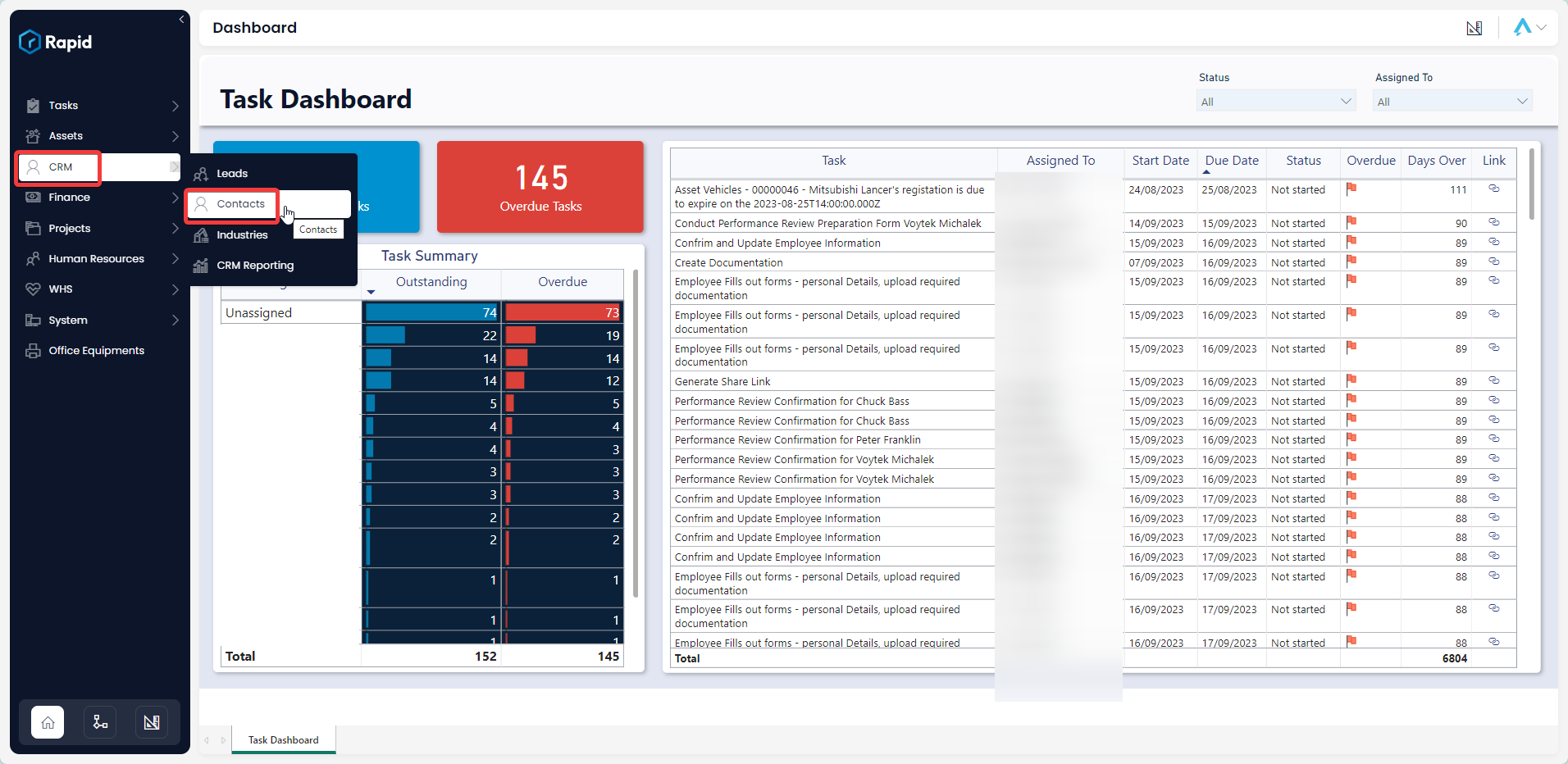
- Click on New Contact.

- Enter all relevant details
For all features to work the following fields are required: Account, Contact Manager, First Name and Last Name.
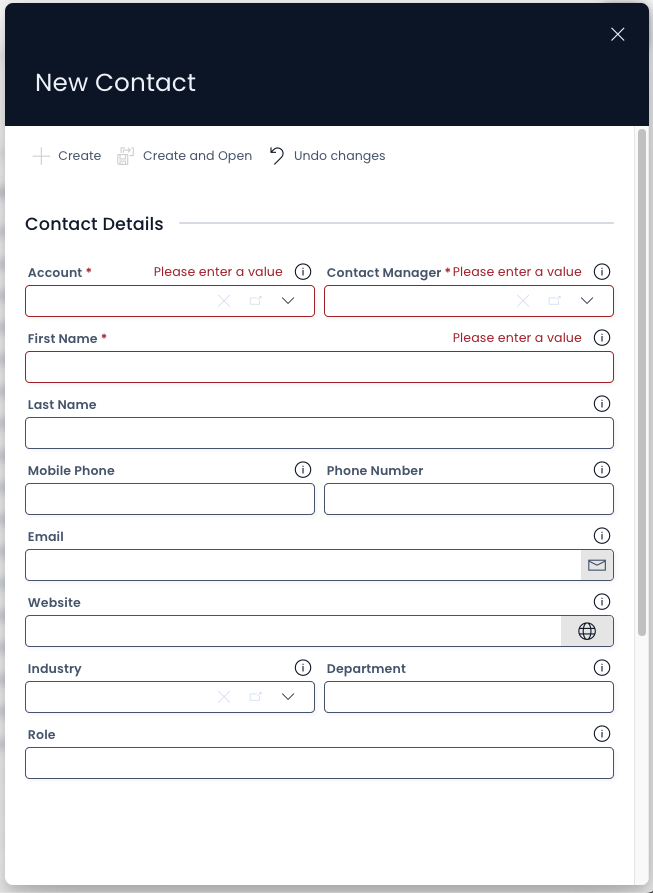
- Click on Create or Create and Open
Editing a Contact
- Navigate to the Contacts table via CRM > Contacts.
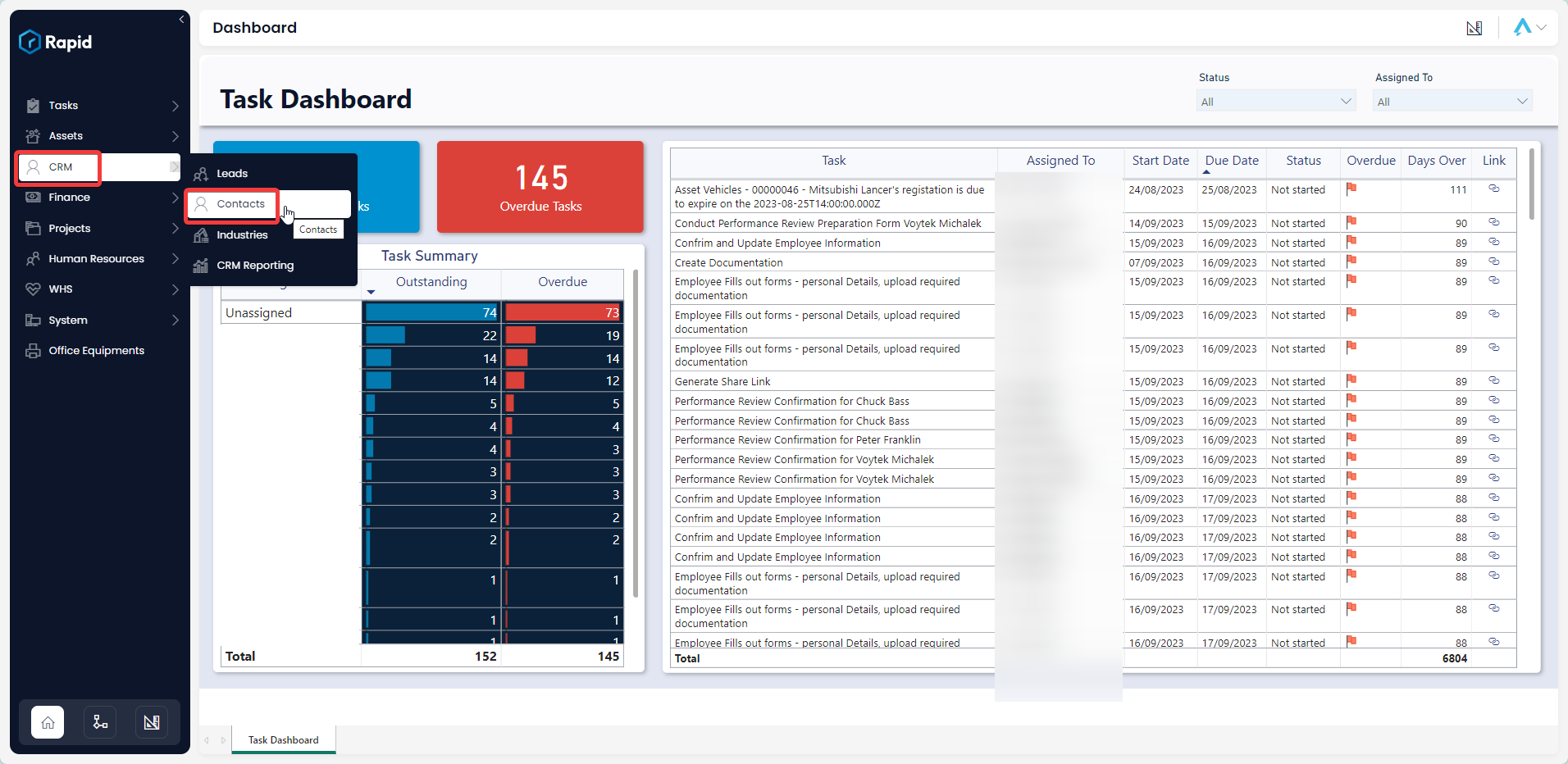
- Open the contact you wish to edit. (Find the contact by either scrolling through the list or using the search bar)

- Edit the relevant details as needed
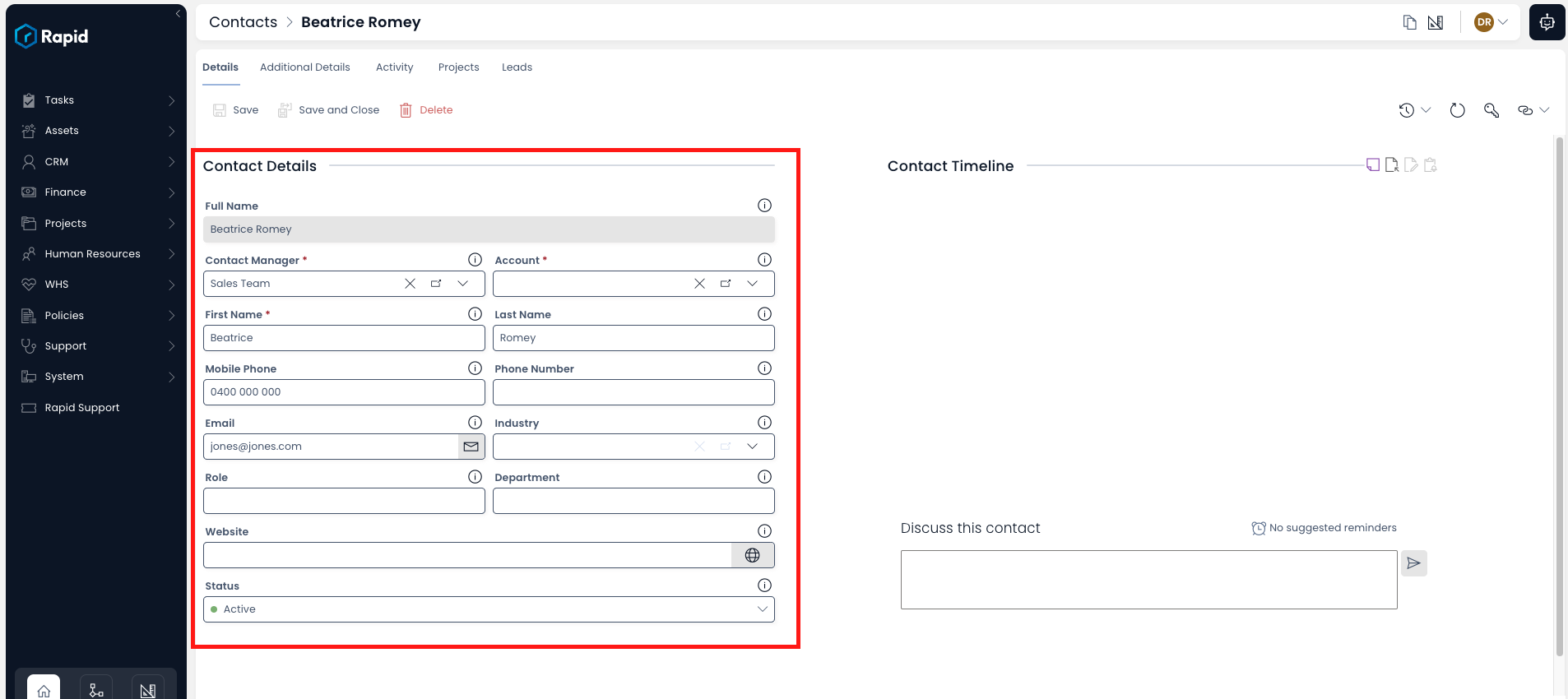
- Press Save or Save and Close

Deleting Contacts
It is not recommended to delete a Contact if no longer active; instead, change its status to Archived. This way, you can maintain a list of all your Contacts, and always reinstate a Contact to Active if needed.
However, if you need to delete a Contact due to incorrect data entry or a duplicate entry, you can do so in two ways: from the list or from the item page. Deleting from the list allows you to delete multiple Contacts at once.
Deleting Multiple Contacts
-
Select the Contacts you wish to delete by ticking the boxes or by clicking and dragging to select multiple.
-
Click on the Delete X Contacts button.
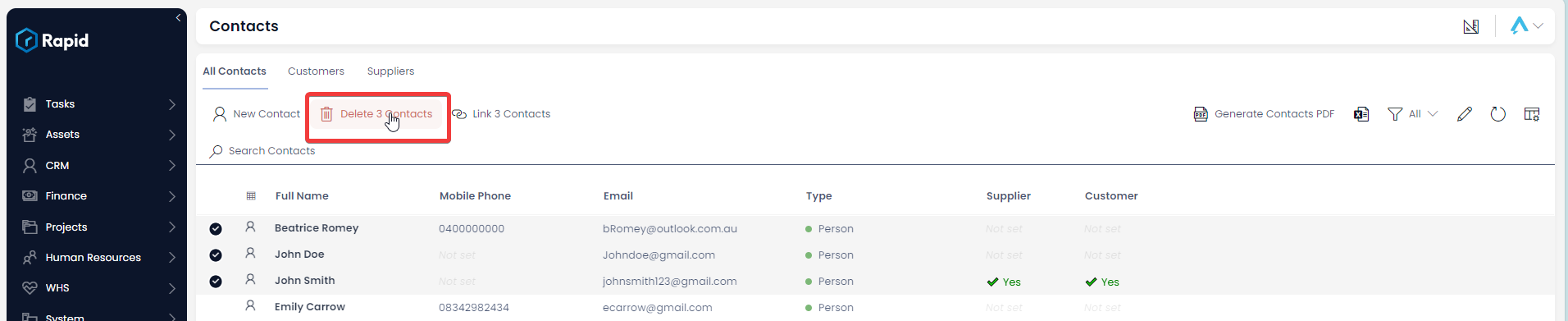
Delete a Single Contact
- Open the contact you wish to edit. (Find the contact by either scrolling through the list or using the search bar)

- Press the Delete button
