Creating and Editing Tasks Within a Project
Overview
All projects must incorporate a list of tasks, outlining the activities necessary for achieving project objectives. It is essential to regularly update the tasks list throughout the project's lifecycle to maintain an accurate record of completed and outstanding tasks.
Both the Tasks Board and Gantt Chart components accurately represent the data from the project's task list.
There are three ways to create tasks in the context of a project: from the Tasks List, the Tasks Board, or from the Gantt Chart.
Creating a Task within a Project, Task Board, or Gantt Chart
- Navigate to Projects > Projects
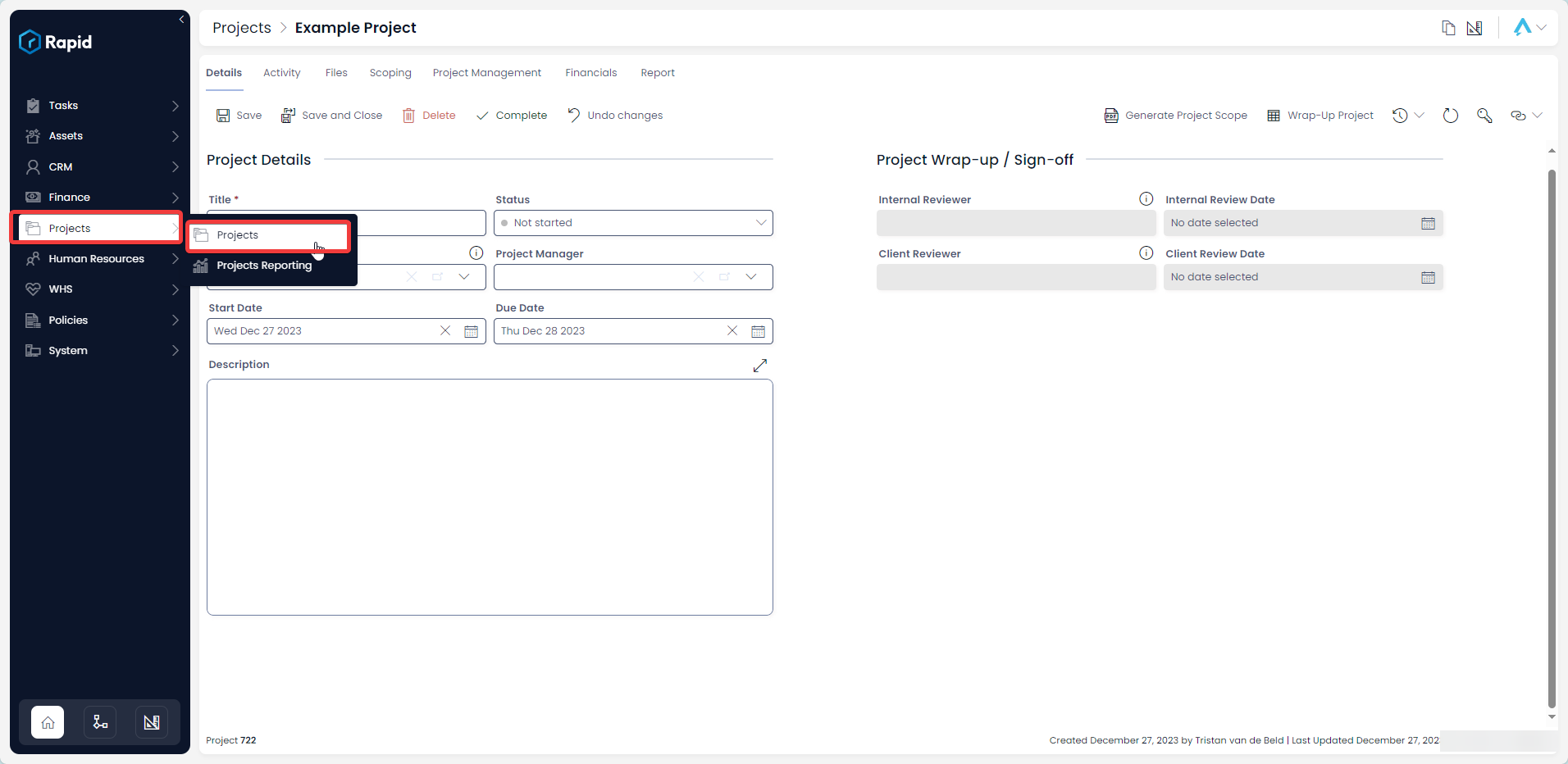
- Open the Project you wish to create child tasks in. (Find the project by scrolling through the list or using the search bar)

- Click on the Project Management tab

- Click on the Task List or Task Board or Gantt tab

- Click New Task
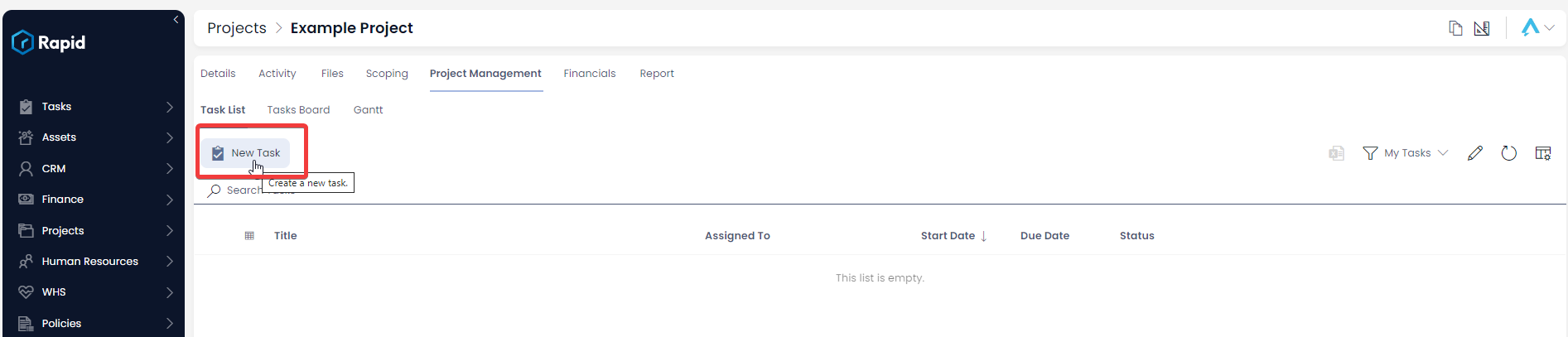
- Enter the relevant details
Important Project Fields
- The Start Date and Due Date is what the Gantt Chart uses to display the task.
- The Assigned To column will determine whose task list this will appear in. You can assign a task to a Role such as WHS Team and any members of that team will see the task in their task list on the My Tasks view.
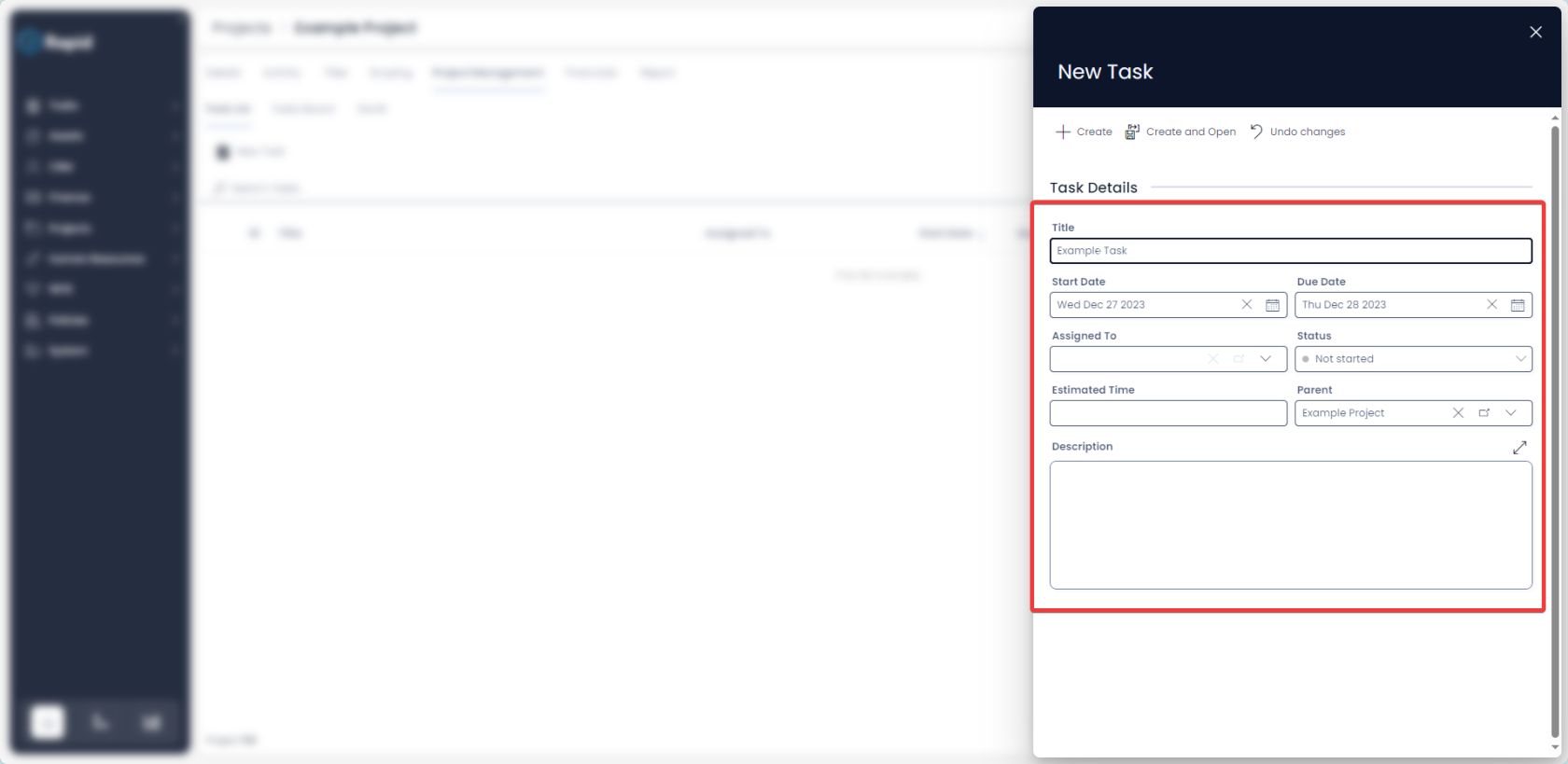
- Click on Create or Create and Open

Editing a Task within a Project
- Navigate to Projects > Projects
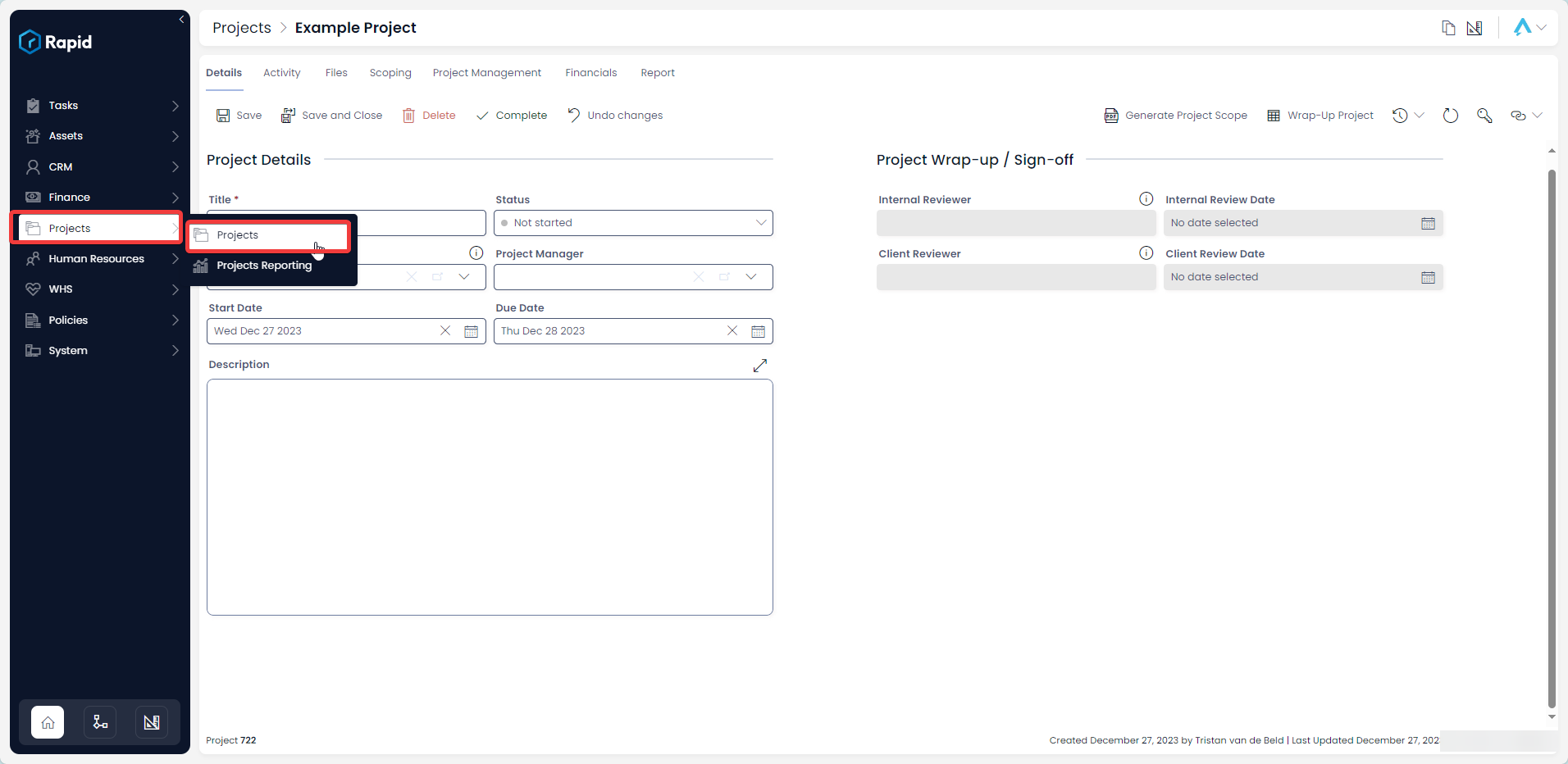
- Open the Project you wish to create child tasks in. (Find the project by scrolling through the list or using the search bar)

- Click on the Project Management tab

- Click on the Task List or Task Board or Gantt tab

- Open the Task you wish to edit. (Find the task by scrolling through the list or using the search bar)
Note
If the task is not assigned to you, make sure you change the view from My Tasks to All

- Edit any relevant fields of the sub task as required
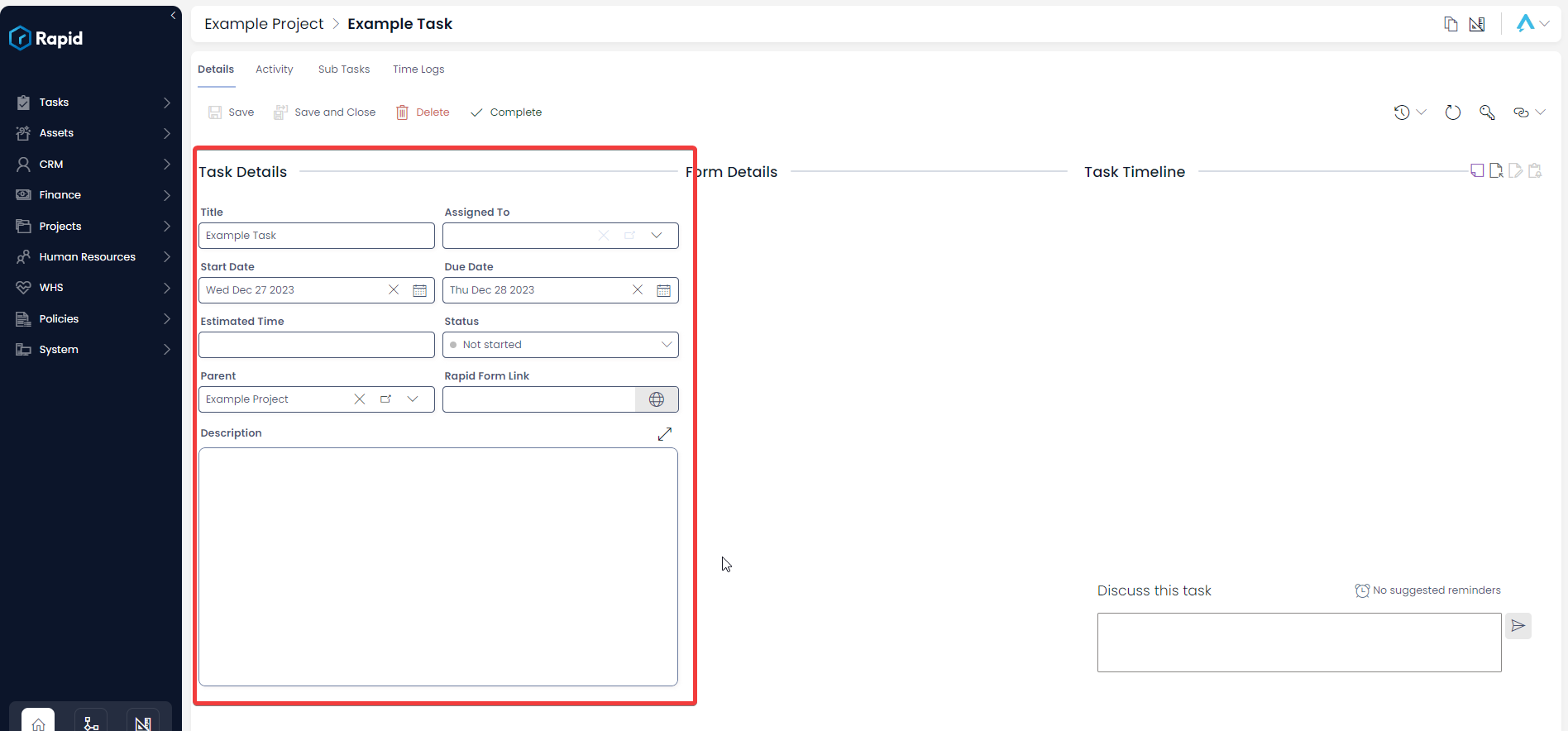
- Press Save or Save and Close
