Editing Start and End Dates
Sometimes it is convenient to modify the Start Date and Duration using numbers, rather than dragging bars over timeline.
This is simple using the Gantt Chart interface in RAPID Platform.
Modifying Start Date using Left Panel
To edit the Start Date,
- Double click on the Start time cell for the desired Task in Left Panel.
- This will make the date editable.
- You can type in the date or use the date picker from the icon at the right.
- Once you have selected a date, click outside.
- The bar's position is updated in the Gantt Chart.
Please refer to the below GIF for illustration
//TODO update all these gifs
Modifying Duration using Left Panel
To edit the Task Duration,
- Double click on the Duration cell for the desired Task in Left Panel.
- This will make the duration editable.
- You can type in the desired time interval in days or you can use the arrow icons to increase (up arrow) or decrease (down arrow) the duration by one day per click on icon.
- Once done, click outside.
- The bar's position is updated in the Gantt Chart.
Please refer to the below GIF for illustration
Assigning / updating resource using Left Panel
To modify the Task Resource,
- Double click on the Resource cell for the desired Task in Left Panel.
- This will make the resource editable.
- A dropdown will appear listing all the Principals in the system.
- You can select the desired resource, and click outside.
Please refer to the below GIF for illustration
Please note: Updating a resource does not have any impact on the visualisation of the Task on the Chart with reference to timeline.