Tasks
What are Tasks?
There is a unique category of item in Rapid called a Task. This is a special item used to track work within a company. All Rapid sites come packaged with a Tasks Table, and Task Item functionality.
Tasks can also be "Completed", unlike regular items. Completing an item means that it will cease to appear in most Tables and Views. You can learn more about Task items by visiting the link below.
There are two main methods of viewing your Rapid Tasks. The first method (using Explorer) will be explained in detail within this article. You can also read about an alternative method in the following article: Tasks as a Standalone Experience
Benefits
Using Tasks via Explorer has several benefits:
- Tasks are presented with a similar UI to the rest of the Rapid site.
- Tasks can be viewed without navigating away to another web application
- Your System Administrator can design task reports using PowerBI to help visually analyse bottlenecks, efficient workers, or other tasks-related data.
Tasks via Explorer
This is the other method of engaging with Tasks. The Tasks application is also interconnected with Rapid's other main applications: Explorer, Designer, and Workflow.
For example:
- A list of all Tasks on a Rapid site can be viewed in Explorer.
- The layout of Task Items can be customised via Designer.
- Tasks can be automatically generated, assigned, or completed via Workflow.
Navigating to the Tasks Portal
- Go to the Sidebar of your Rapid site
- Press Tasks
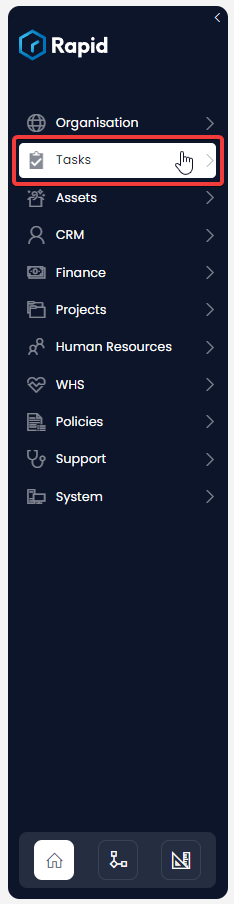
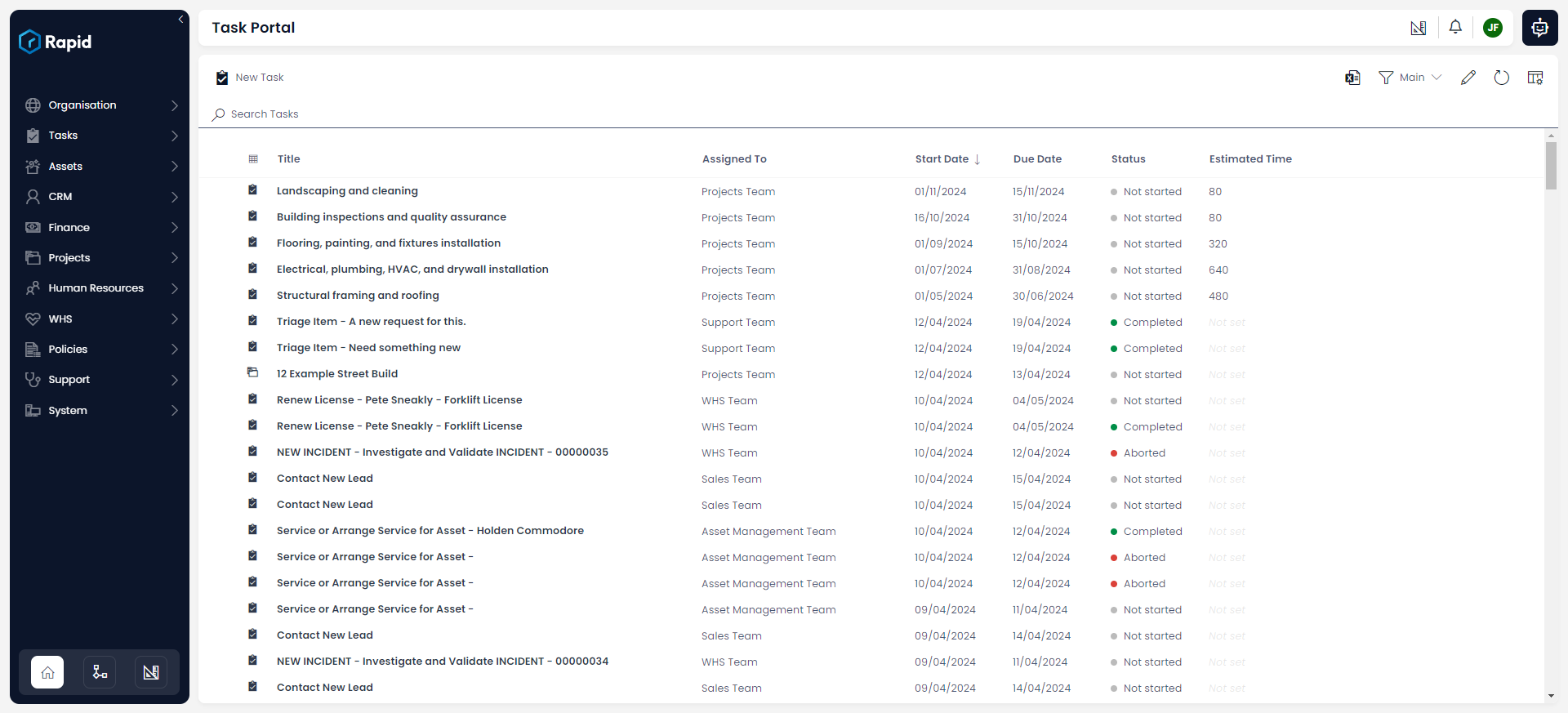
Pictured: a Tasks Portal in Explorer, which has been populated with example task items.
Completing Tasks
As mentioned in the introduction of this article, Tasks are a unique type of item, in that they can be "Completed". This enables you to track all outstanding tasks, as well as the tasks you have completed.
Further Reading
The Tasks Portal behaves similarly to any other Rapid Table. Furthermore, each task behaves as a Rapid Item.